Reviewing an Audit Finding
Reviewing an Audit Finding
If the Perform Finding Review? policy is set to Yes in the audit, then once the audit has been performed, the reviewer assignee receives email notification  .
.
NOTE: Click the View Task Status button in the menu bar of the audit to view the current progress of the audit.
- From the Audit Workspace dashboard > Audit - All Open Tasks tab on the Portal Page, click the Review Finding link to the appropriate record.
Result: The Review Finding window is displayed.
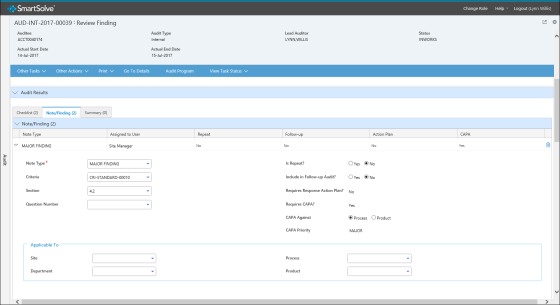
- Review and edit the audit information as needed.
- In the Comment field, enter any relevant information regarding the review.
- Click the Sign-off button.
Result: The Sign-off window is displayed. - Enter your user ID and password and then click the Sign-off button.
Result: The Result window is displayed. The Result window is a window that displays after finding review and asks the user where they would like to go next, such as to the Audit Detail, Approve Finding if the same user is assigned, or back to the Portal Page.
See Also